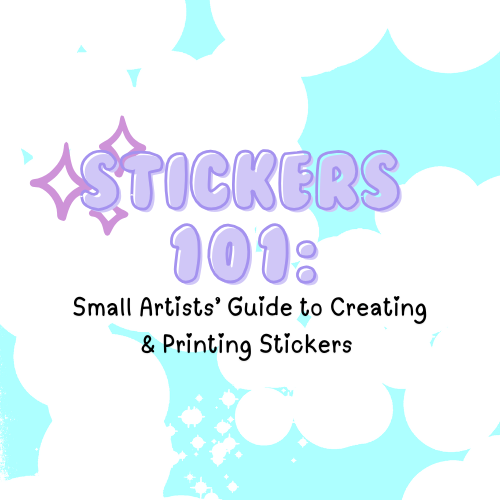
Stickers 101: Small Artists’ Guide to Creating & Printing Stickers with Procreate & Photoshop!
Hey, small artists! Ever thought about turning your art into stickers? Stickers are a fun way to share your work, build your brand, and add an extra income stream! Whether you’re working in Procreate or Photoshop, this guide will help you with everything—from designing and file prep to the best print providers and finishes, plus tips on budget-friendly printing options. Let’s get started! 🎉✨
🎨 Step 1: Designing Your Stickers in Procreate
Procreate makes it easy to design stickers on your iPad, with its intuitive tools and endless customization options. Here’s how to get started:
-
Set Up Your Canvas:
- Resolution: Set to 300 DPI for top print quality.
- Size: Start with around a 5” x 5” canvas, and you can scale down for smaller prints.
- Color Profile: Use CMYK (ideal for print) or RGB if that’s preferred by your printer.
-
Start Sketching:
Use Procreate’s brush library or custom brushes for a unique touch! Bold designs often work best for stickers since they’re visible from a distance. -
Clean Up & Color:
Once your sketch is complete, add clean lines and vibrant colors. Avoid overly fine lines or very light shades that might fade in printing. -
Add a Cut Line:
For precise cutting, add a “cut line” around your design about 0.125” from the edge. Make it a different color so it’s easy to spot for the printer. -
Export Your File:
Save as a PNG (transparent background) or PSD if required by your printer. Keep your resolution high for crisp results!
💻 Step 2: Designing Your Stickers in Photoshop
Photoshop is also ideal for creating sticker designs, especially with layers and intricate details. Here’s how to set up:
-
Set Up Your Document:
- Size: A canvas of at least 5” x 5” at 300 DPI.
- Color Mode: Use CMYK for print-ready colors.
-
Design Your Sticker:
Sketch with your favorite brushes, or upload hand-drawn art. Bold, eye-catching styles usually make the best stickers. -
Add a Cut Line:
Outline your design for the cut, keeping it about 0.125” from the edge. This helps printers know where to trim. -
Export Your File:
Save as PNG for transparency or PSD if layered files are required. Your design is now ready to print!
🖨️ Step 3: Prepping for Print
Before printing, remember:
- Flatten Your Layers: Flatten layers into a single image to avoid printing errors.
- Check Color Profiles: Make sure your printer uses the same color profile as your design (usually CMYK).
- Optional Border: Adding a white or black border around your sticker design makes it “pop” on various backgrounds.
📦 Printing Options & Where to Print Your Stickers
Ready to bring your stickers to life? Here are some top printing options for small artists, with pros, cons, and costs:
1. Print at Home 🏠
For small batches, printing at home can be economical. You’ll need a quality inkjet printer, printable sticker paper, and either a Cricut for precision cutting or scissors for manual trimming.
-
Materials:
- Sticker Paper: Use printable vinyl or standard sticker paper (about $10 for 20 sheets on Amazon).
- Costs: Roughly $0.50 - $1 per sheet, plus ink costs.
- Cutting: A Cricut machine costs around $250, but scissors work too!
-
Pros: You can print on-demand, and change designs easily.
-
Cons: Home printing may lack the color quality of pro printing.
2. Online Printing Services: StickerApp 🖨️
StickerApp offers a variety of printing styles and affordable pricing. They’re perfect for unique, high-quality stickers in small batches.
-
StickerApp
- Details: Options include holographic, clear, and matte finishes with custom die-cuts.
- Pricing: Starts at $25 for 50 stickers (3”x3”) with bulk discounts.
- Turnaround Time: Typically 5-7 days.
-
StickerYou
- Details: Great for flexible quantities, plus they offer both die-cut and kiss-cut stickers.
- Pricing: Starts around $20 for 10 stickers, with lower per-sticker prices for larger quantities.
- Turnaround Time: 7-10 days, with rush options available.
-
Redbubble and Society6
- Details: These platforms print on demand and let you set up a shop to sell directly.
- Pricing: Varies based on size; artists get a percentage of each sale.
- Turnaround Time: 7-14 days, depending on customer location.
3. Local Print Shops 🏢
Local print shops can offer custom sizes, shapes, and even special finishes.
- Pricing: Around $1 per sticker for small quantities, often competitive with online services.
- Pros: Direct communication, quicker local pickup.
- Cons: Prices may be slightly higher for small orders.
🌟 Choosing Sticker Finishes
Sticker finishes can make or break the vibe of your designs! Here’s a rundown:
- Matte Finish 🖤 – Smooth and non-reflective, gives a modern touch.
- Glossy Finish ✨ – Adds shine and enhances colors.
- Holographic Finish 🌈 – Adds a rainbow effect for an eye-catching look.
- Clear Finish 🔍 – Transparent and ideal for designs that play with negative space.
Try testing different finishes on a few designs to see which best fits your style!
💸 Cost Summary & Budgeting Tips
- Home Printing Costs: Around $0.50 - $1 per sticker if you’re using high-quality paper and ink.
- Professional Print Services: Average $1.50 - $3 per sticker, with discounts for bulk orders.
- Bulk Orders: Ordering 100+ stickers can bring the per-sticker price down to $0.50 or lower.
Budget for a few test prints or samples from different providers to ensure your designs look just right before you commit to a larger order.
🎉 Tips to Make Your Sticker Designs Stand Out
- Bold & Simple Designs: Detailed designs are beautiful but can be tough to see on smaller stickers. Bold designs are easier to appreciate at a glance!
- Borders & Contrast: Adding a white or black border can help designs pop against any background.
- Color Power: Bright, contrasting colors attract attention, so don’t be afraid to be bold.
- Get Interactive: Add QR codes that link to your social media or website for a modern twist!
🎈 Ready to Stick It Out?
With the right design approach and some savvy printing choices, you can create professional-quality stickers that your fans will love! Whether you’re a Procreate pro or a Photoshop fiend, this guide will help you turn your art into fun, high-quality stickers without breaking the bank.
So let’s get creative, get printing, and let your stickers spread some serious style! 🚀
