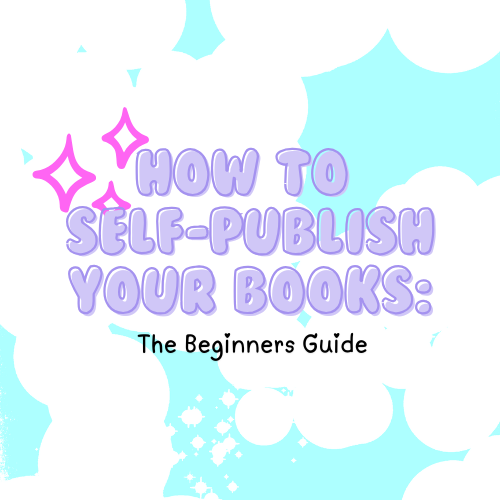
How to Self-Publish Your Books: The Beginners Guide
So, you’ve got a story to tell or an incredible idea for a coloring book, and you’re ready to get it out into the world? 🎉 Awesome! Self-publishing is the way to go, and platforms like Lulu.com, Amazon KDP, and Barnes & Noble Press make it easier than ever to share your creativity while keeping full control over your work. Let’s break it down step by step so you can bring your book dreams to life.
Step 1: Pick Your Perfect Platform 🌟
Each self-publishing platform has unique features. Here’s a quick comparison:
Lulu.com
- Best For: Artists and creatives looking for flexibility in book sizes and finishes.
- Perks: High-quality printing, wide size options, and excellent support for specialty books like coloring books.
- Cost: You pay for the cost of printing (per book), plus shipping.
Amazon KDP (Kindle Direct Publishing)
- Best For: Reaching the largest audience (hello, Amazon shoppers!) 📦
- Perks: Print-on-demand with no upfront costs, plus easy eBook publishing.
- Cost: You earn royalties on each sale, and Amazon deducts printing costs based on book size and page count.
Barnes & Noble Press
- Best For: Creators wanting their books in Barnes & Noble’s online store and even physical locations.
- Perks: Free to publish, easy distribution, and an elegant design interface.
- Cost: Print-on-demand with royalties from sales.
Step 2: Choose Your Book Size 📏
Book dimensions and formatting can vary by platform, but here are some popular standard sizes:
For Standard Books:
- 5.5 x 8.5 inches (digest-sized, great for novels or journals)
- 6 x 9 inches (perfect for most fiction or nonfiction)
- 8.5 x 11 inches (best for workbooks or larger projects)
For Coloring Books:
- 8 x 10 inches (common and portable)
- 8.5 x 11 inches (standard coloring book size)
- Square Sizes like 8.5 x 8.5 inches are also super fun!
💡 Pro Tip: Check each platform’s specific size requirements before you start designing!
Step 3: Setting Up Your Files 🖥️🎨
Your book’s file setup is crucial to getting it printed correctly. Here’s what you need to know:
Bleed and Margins
- Bleed: This is the extra area outside your design where images or backgrounds extend to avoid white edges when printed. Typically, add 0.125 inches on all sides.
- Margins: Leave at least 0.5 inches inside for text and other important elements to avoid them getting cut off.
File Type
- Save your final design as a PDF with all fonts embedded. Most platforms won’t accept other file types for print.
Step 4: Designing Your Book 🎨
Creating a book that looks polished and professional starts with a great design. Whether you’re working on a coloring book, an illustrated storybook, or a written novel, your design process matters. Here’s how to design your masterpiece using Procreate and Adobe InDesign:
Using Procreate 🎨
Procreate is a favorite among artists for a reason—it’s user-friendly and versatile. If your book is illustration-heavy or you’re creating a coloring book, Procreate is perfect.
-
Set Up Your Canvas Correctly:
- First, decide on your book size (e.g., 8.5 x 11 inches for a coloring book).
- Add bleed to your canvas dimensions. For example, if your book is 8.5 x 11 inches, add 0.125 inches to all sides, making the canvas size 8.75 x 11.25 inches.
- Set the resolution to 300 DPI (dots per inch) to ensure crisp and clear printing.
-
Use Layers for Organization:
- Use layers to separate elements like linework, background colors, and text. This makes it easier to tweak individual elements without affecting the rest of your design.
- For coloring books, create bold, clean line art on one layer and lock the background to white.
-
Add Margins for Safe Zones:
- Keep all critical elements (like text and important details) at least 0.5 inches away from the edges of the page.
- Procreate doesn’t have built-in guides, so use your ruler tool or manually draw margin guides on a separate layer.
-
Create One Page at a Time:
- Design each page as a separate canvas. This gives you more control over individual pages and avoids accidentally editing previous ones.
- Number your files clearly to stay organized (e.g., "Page01_LineArt", "Page02_Illustration").
-
Combine Pages into a Single PDF:
- Once all your pages are ready, export them as high-quality PNGs or PDFs.
- Use a tool like Adobe Acrobat, Preview (on Mac), or an online tool like iLovePDF to merge your pages into one PDF.
💖 Bonus Pro Tip: Want to make things even easier? We’ve created Procreate templates for standard book sizes, complete with bleed and margins built in. These templates save you time and ensure your designs are print-ready!
Using Adobe InDesign 📖
If you’re creating a book with more text or want precise control over your layout, Adobe InDesign is your best friend. This professional design software is built for multi-page projects like books, magazines, and workbooks.
-
Start with the Correct Document Setup:
- Go to File > New > Document and enter your book’s dimensions. For example, if your book is 6 x 9 inches, enter those dimensions and add a 0.125-inch bleed to all sides.
- Set the number of pages for your book (don’t worry—you can always add more later).
-
Master Pages = Consistency:
- Use Master Pages to set up consistent elements like page numbers, headers, and footers.
- You can create different master pages for unique layouts (e.g., one for chapter title pages and another for regular text pages).
-
Placing Images and Text:
- Drag and drop your illustrations, text, or other elements into the design using File > Place.
- Use Text Frames to add paragraphs or captions and adjust the font size, style, and alignment.
-
Style Your Text and Images:
- Use Paragraph Styles to create a cohesive look across your book. For example, all your chapter headings can have the same font and size.
- Use the Align Tool to perfectly position your images and text for a clean, polished design.
-
Check for Bleeds and Safe Zones:
- Always ensure that important text and design elements stay within the margin/safe zone.
- Extend background colors or full-page artwork into the bleed area so there are no unwanted white edges after trimming.
-
Proof and Export:
- Preview your book using the Preview Mode (press W in InDesign) to check for alignment, consistency, and spacing.
- Export your file as a Print-Ready PDF with bleed included:
- Go to File > Export, choose “Adobe PDF (Print),” and under the Marks and Bleeds section, check Use Document Bleed Settings.
Extra Tips for Both Procreate and InDesign Users
- Check Your Fonts: Make sure your fonts are either embedded (PDFs) or converted to outlines (InDesign) to avoid printing errors.
- Use CMYK Color Mode: Always work in CMYK (Cyan, Magenta, Yellow, and Key/Black) color mode for print projects. Procreate works in RGB by default, so you may need to adjust colors for printing.
- Test Print Your Work: Before sending your files off to be printed, do a test print at home to catch any issues with text size, spacing, or color.
By following these steps, you can create a beautiful book that’s ready to wow readers, whether you’re selling coloring books, zines, or storybooks! 🎉
Step 5: Printing Options & Finishes 🖨️✨
Once your files are ready, it’s time to decide how you want your book to look and feel.
Cover Finish Options:
- Glossy: Vibrant and shiny—great for colorful children’s books or cookbooks.
- Matte: Smooth and sophisticated—ideal for novels or coloring books.
Paper Choices:
- Standard Paper: Affordable and great for novels or journals.
- Premium Paper: Thicker and perfect for coloring books or art-heavy designs.
Step 6: Pricing and Printing 💸
Here’s a quick rundown of estimated costs:
- Lulu.com: Starting around $4-$8 per book depending on size and page count.
- Amazon KDP: Print cost for an 8.5 x 11-inch coloring book is about $4.50-$6 for a 100-page book.
- Barnes & Noble Press: Prices start around $5 per book for standard sizes.
Step 7: Publish and Promote! 🎉
Once your book is live on your chosen platform, don’t forget to market it:
- Create mockups using Canva or Placeit for social media.
- Share behind-the-scenes photos of your process.
- Offer exclusive discounts for your followers during the launch.
Final Thoughts 💖
Self-publishing might seem overwhelming at first, but it’s SO worth it to see your creative work in print. Whether you’re designing a coloring book, a zine, or the next bestselling novel, platforms like Lulu.com, Amazon KDP, and Barnes & Noble Press are here to help.
And don’t forget—our Procreate templates with built-in bleed and margins are available HERE to save the day, making it easier than ever to get started. Let your creativity shine and share your art with the world!
Now go forth and publish, you creative genius! 🖌️📚✨
