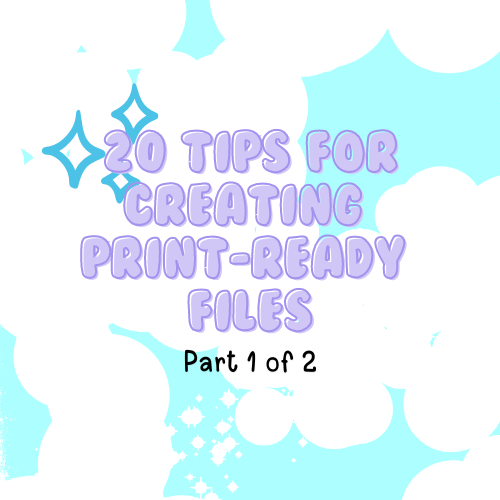
20 Tips for Creating Print-Ready Files (Part 1)
10 Tips for Creating Print-Ready Files (Part 1)
Working with PDFs for print doesn’t have to be a headache! But it’s easy to run into a few bumps along the way. In a recent survey of 1,100 graphic arts professionals, the top issues they encountered with client PDFs could totally mess up a project if you’re not careful! Fear not—we’re here to help! Let’s take a look at the top 10 common PDF errors and how to avoid them in this fun and playful guide.
1. Double-Check Spelling and Grammar
There’s nothing more embarrassing than printing hundreds of brochures only to realize there’s a typo! 😱 Proofread your text by reading it backwards to catch those sneaky mistakes. Trust us—your brain can sometimes skip over errors when reading normally!
2. Low Image Resolution = Blurry Nightmare
Nobody wants fuzzy, pixelated images in their shiny new print pieces! The standard resolution for print is 300 DPI (dots per inch), so don’t fall into the trap of using internet images, which are typically only 72 DPI. Always check your image resolution before sending it off to the printer.
3. RGB vs. CMYK: The Color Clash!
Here’s the tea: RGB is meant for screens, and CMYK is for print. If you send an RGB file to your printer, it’s going to look all kinds of wrong! 🎨 So, make sure to convert your images to CMYK, or you could end up with colors that just don’t match what you see on-screen.
4. Missing Bleed: Edge-to-Edge Drama
Bleeds are super important! They allow your design to go right up to the edge without any white borders. 🖼️ Without bleed, you might end up with tiny, unintended white lines on your final product. Make sure your design includes a bleed area to ensure a clean cut.
5. Fonts Gone Wild!
If you don’t embed your fonts, get ready for a disaster. 🎉 Imagine all your fancy fonts being replaced with a random default font. Yeah, not fun. Make sure to outline your fonts or embed them into the PDF, so your design looks exactly how you planned it.
6. Transparency Troubles
Transparency issues are sneaky little devils! When a PDF contains transparent elements, they can sometimes cause unwanted white lines or color shifts. If your design includes transparency effects like drop shadows, make sure they’re handled correctly, or things could get weird on the printed page.
7. Spot Color Slip-Ups
Are you working with CMYK? Or do you need a specific spot color like Pantone? Mixing them up can lead to inconsistent results, and you might end up with a color that’s way off from what you envisioned. 🖍️ Always double-check your color settings before finalizing your PDF.
8. Overprint Issues: The Invisible Ink Effect
Overprinting is when one color prints over another. It can be a great design technique, but if used incorrectly, it can make your text or images disappear. 💨 Be careful with overprint settings, especially with small text and intricate designs!
9. Total Ink Coverage: Keep It Light!
Too much ink can ruin your project. If your design has heavy ink coverage, it can lead to drying issues and smudging when printed. 😓 Make sure to keep your ink coverage below 300% to avoid printing problems.
10. Incorrect Dimensions: Size Matters!
Finally, make sure your PDF is the correct size for your project. If you’re printing a postcard, for example, your file should be the exact dimensions of the card (with bleed, of course). The wrong size can result in delays and costly reprints!
10 Tips for Creating Print-Ready Files (Part 2)
We’re not done yet! Stay tuned for Part 2 of our Print-Ready Tips where we’ll dive into more tricky PDF errors, including ICC profiles, output intent, and more! Knowing how to dodge these common pitfalls will help you become a pro at creating flawless print-ready files every time! 🌟
Be sure to check out our blog for the full list at www.kultkawaii.com!
